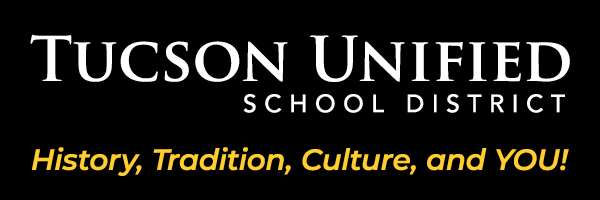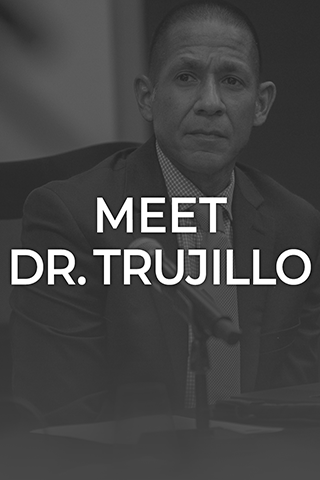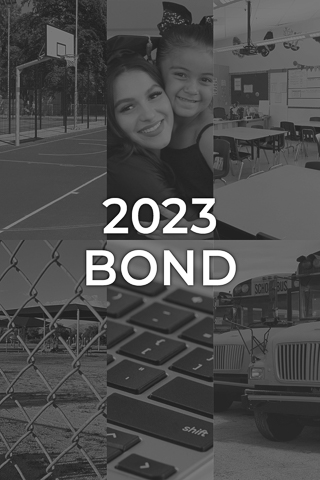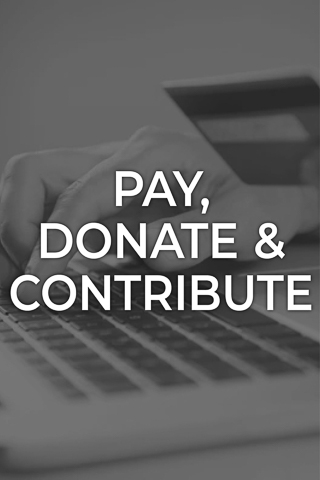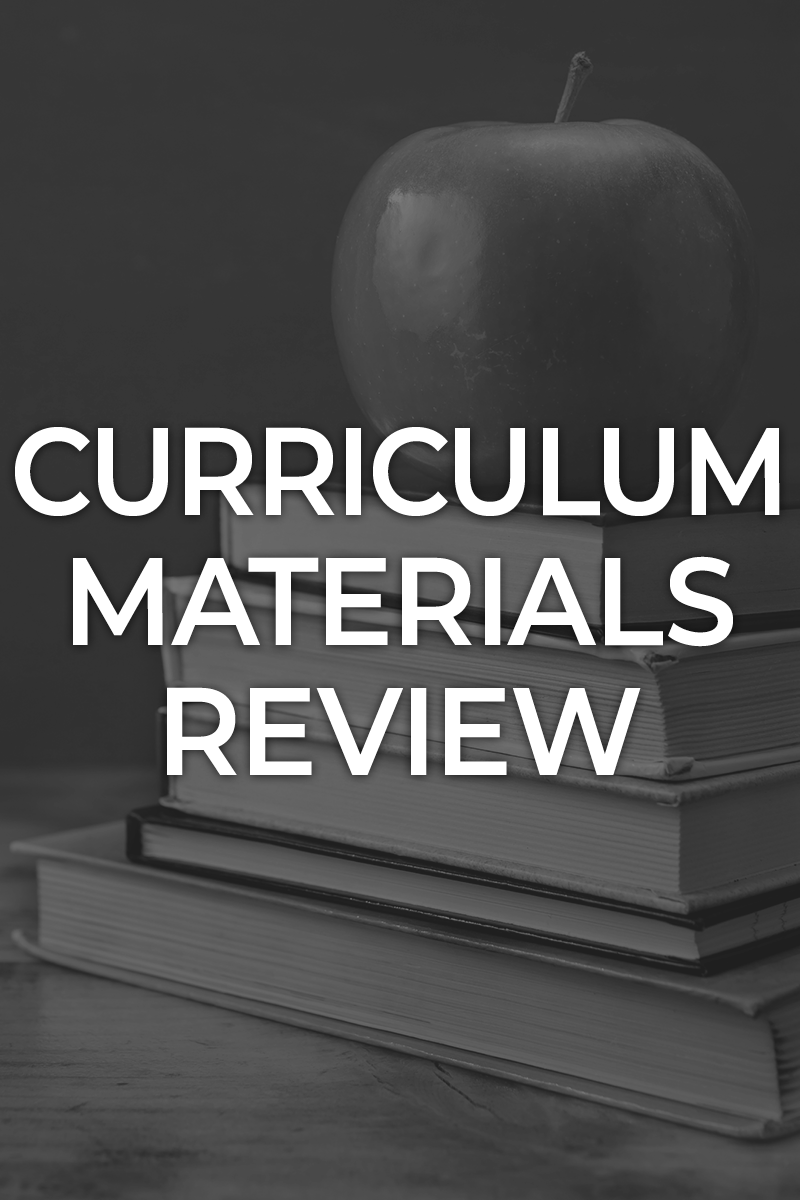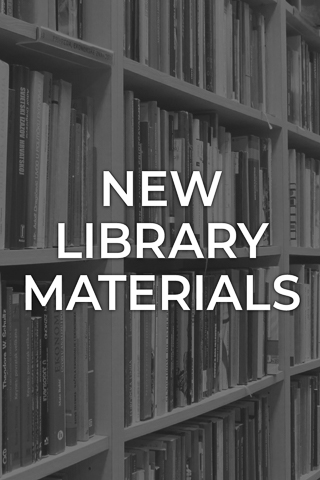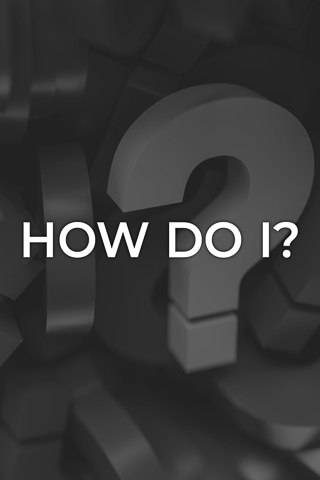Tucson Unified School District
Upcoming Events
1/7/2026
1/9/2026
Last day to get your Application in before the first placement lottery for our Magnet and Application Schools
Last day to get your Application in before the first placement lottery for our Magnet and Application Schools
1/19/2026
All schools and District offices are closed.
All schools and District offices are closed.
1/20/2026
The First Application Lottery will be run today.
The First Application Lottery will be run today.
1/21/2026
1/21/2026
The best spellers in TUSD will compete at Howenstine Professional Learning Center.
The best spellers in TUSD will compete at Howenstine Professional Learning Center.
1/26/2026 - 1/28/2026
Mariachi performances from across the District, at Cholla High School.
Mariachi performances from across the District, at Cholla High School.
2/4/2026
No school for grades K-12.
No school for grades K-12.
Top Videos
Tucson Unified Spotlight - Athlete
Tucson Unified Spotlight - Coach
Sounds of the Season
Balloons Over Davis-Romero
Public Notices
Learn More