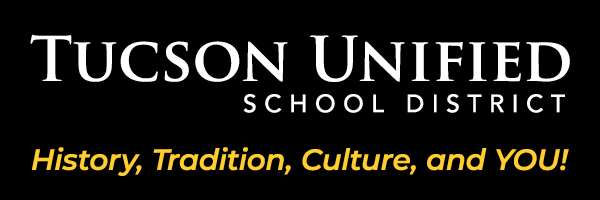Here Comes the Bus App

Here Comes the Bus® lets you track your child’s school bus in real time – right from your phone, tablet, or computer.
This easy-to-use app features a customizable map that shows the exact location of your child’s bus, so you’ll know precisely when it’s approaching your stop. Whether your child is heading to school or returning home, Here Comes the Bus offers peace of mind and greater convenience every day.
Getting Started
Activate your account and log in.
Customize your notification preferences.
When you first open the app, you'll be presented with this screen.
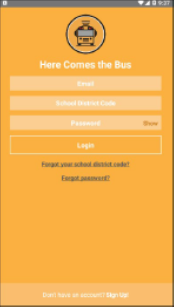
Click Sign Up! at the bottom of the screen, then tap Continue and enter your school district code.
Tucson USD code: 74150
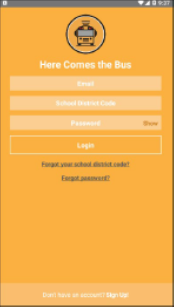
Click Sign Up! at the bottom of the screen, then tap Continue and enter your school district code.
Tucson USD code: 74150
The Create Your Account screen will appear. Enter your email address, first and last name, and school district code. Click the checkbox next to 'I Accept the Terms and Use of Agreement' and tap Continue.
Note: To review the user agreement, tap Terms of Use Agreement (and then the back arrow).
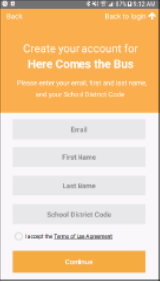
The Tucson USD name will appear in a dialog box. If the district name is correct, tap 'Confirm.'
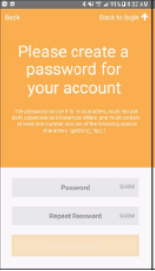
The password screen will appear. Type the password you'd like to use for the app in the Password and Repeat Password fields.
Note: You can select the ‘Show’ if you’d like to verify the characters you entered.
Your password needs to be 8 to 16 characters and contain both uppercase and lowercase letters and at least one number and one special character.
Note: To review the user agreement, tap Terms of Use Agreement (and then the back arrow).
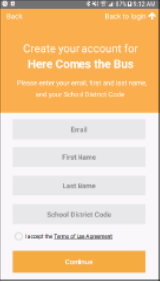
The Tucson USD name will appear in a dialog box. If the district name is correct, tap 'Confirm.'
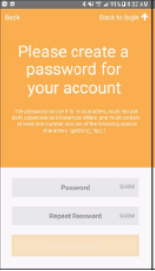
The password screen will appear. Type the password you'd like to use for the app in the Password and Repeat Password fields.
Note: You can select the ‘Show’ if you’d like to verify the characters you entered.
Your password needs to be 8 to 16 characters and contain both uppercase and lowercase letters and at least one number and one special character.
Once your email is confirmed, a verification email will be sent. Open the email sent to you from [email protected].
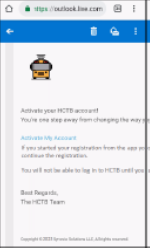
Click the link for 'Activate My Account.' You'll be taken to the HCTB website, but you can finish the account creation process in the app.
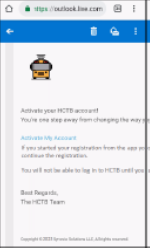
Click the link for 'Activate My Account.' You'll be taken to the HCTB website, but you can finish the account creation process in the app.
Type your email address, school district code if it's not already there (74150) and password. Tap 'Login.' You'll be prompted to name your device. In the field, type a name that will easily identify it for you. Tap 'Save.'
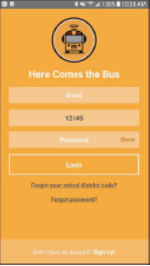
You'll be prompted to add your student's information. Type your student's last name and student ID. Tap 'Add Student.'
Note: If you don’t have your student’s ID please reach out to their school for their Student ID number or login to ParentVue to access the Student ID number displayed on the top left of the home page.
Tucson USD does not utilize a student PIN and the field can be skipped.
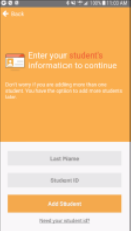
The stops from the Transportation department route assigned to your student will appear. If they are correct, tap 'Continue.' The next screen will be a message saying your student has been added to your account.
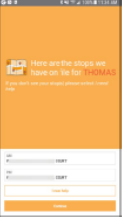
You can tap 'Add Another Student' and repeat this process (maximum of 8 students per account). If you are finished adding students, tap 'Complete.'
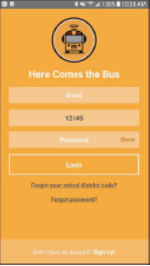
You'll be prompted to add your student's information. Type your student's last name and student ID. Tap 'Add Student.'
Note: If you don’t have your student’s ID please reach out to their school for their Student ID number or login to ParentVue to access the Student ID number displayed on the top left of the home page.
Tucson USD does not utilize a student PIN and the field can be skipped.
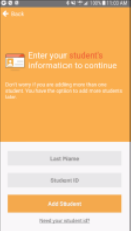
The stops from the Transportation department route assigned to your student will appear. If they are correct, tap 'Continue.' The next screen will be a message saying your student has been added to your account.
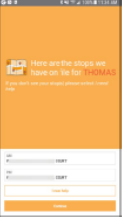
You can tap 'Add Another Student' and repeat this process (maximum of 8 students per account). If you are finished adding students, tap 'Complete.'
If your stops are incorrect, tap 'I Need Help.'
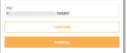
The next screen will display Tucson USD's instructions on how to inform us that the wrong stops are on file.
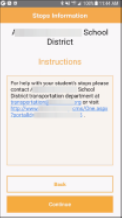
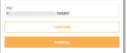
The next screen will display Tucson USD's instructions on how to inform us that the wrong stops are on file.
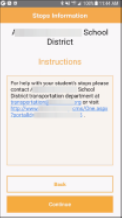
Frequently Asked Questions about the Here Comes the Bus App
Here Comes the Bus® is a user-friendly website and mobile app that lets you see the real-time location of your child’s school bus. With this tool, you’ll know exactly when the bus is approaching your stop—no more guessing or long waits. You can also receive alerts if the bus is delayed, helping you plan your day with confidence.
The app uses GPS technology combined with Tucson Unified’s routing software to show the real-time location of your child’s school bus. You can also set up alerts to notify you when the bus is between 250 yards and 2 miles from your stop.
Yes. You can receive both push notifications and email alerts when the bus is approaching your stop. Customize your alert preferences in the app for notifications that best fit your schedule.
Both the app and website offer the same features. The mobile app is optimized for on-the-go use with a layout designed for smartphones and tablets. The website is best used on a desktop or laptop with a larger screen.
Yes. The app is available in English, Spanish, and French. You can choose your preferred language in the app’s settings.
No. One account can be used to track multiple children, even if they ride different buses. You can also log into the same account on multiple devices so other family members can receive notifications, too.
Go to the Here Comes the Bus website or download the Here Comes the Bus app from the App Store or Google Play. When prompted, enter Tucson Unified School District code 74150 and follow the on-screen instructions to complete your account setup.
You can find your child’s student ID number in the top left corner of the enrollment page in ParentVUE. If you don’t have access to ParentVUE, contact your child’s school office for assistance.
Access to Here Comes the Bus depends on how your child’s transportation is routed. If your child is served through Exceptional Education and rides with a third-party transportation provider, the bus may not be equipped with GPS and may not appear in the app. Please contact the Exceptional Education or Transportation Department to learn more.
Student Ridership is a feature in Here Comes the Bus that lets you see when your child scans on and off the school bus. It gives you added peace of mind by confirming that your student got on the correct bus in the morning and got off at the right stop in the afternoon.
Tucson Unified buses have ID scanners at the doors. Students scan their ID cards – or use the digital Bus Pass on their smartphone – when entering and exiting the bus. You can view their scan times using the app or website on any device.
Bus Pass is a digital ID feature within the app. It displays a scannable barcode that students can use to check in and out of the bus using their smartphone – just like a digital boarding pass.
Yes. The Here Comes the Bus website and app use encrypted systems to protect your child’s scanning data. Student safety and data privacy are top priorities.
If you need help with your Here Comes the Bus account, please contact Here Comes the Bus Parent Customer Service through the app or website. Please note: Tucson Unified’s Customer Service Desk is not able to assist with HCTB-related issues.