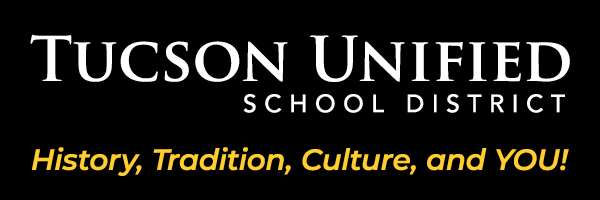Curriculum Review Secondary ELA Textbook Adoption
Materials for Review
Public Display Starts in November – Secondary English Language Arts (ELA) Adoption for Grades 6-12
60 Day Public Review from November 1, 2023 – January 15, 2024 from 8a-5pm at Howenstine Professional Learning Center, 555 S. Tucson Blvd. If you would like to review English Language Arts (ELA) Adoption Materials later than the standard hours, please request an appointment by emailing Curriculum Demo.
If you have reviewed material, please provide feedback in person at Howenstine Professional Learning Center 555 S. Tucson Boulevard, Tucson , Az 85716
60 Day Public Review from November 1, 2023 – January 15, 2024 from 8a-5pm at Howenstine Professional Learning Center, 555 S. Tucson Blvd. If you would like to review English Language Arts (ELA) Adoption Materials later than the standard hours, please request an appointment by emailing Curriculum Demo.
If you have reviewed material, please provide feedback in person at Howenstine Professional Learning Center 555 S. Tucson Boulevard, Tucson , Az 85716
Review Form